
Desktop Survival Guide
by Graham Williams


|
DATA MINING
Desktop Survival Guide by Graham Williams |

|
|||
Data Viewer: Identifying Observations in Plots |
Often we are interested in viewing the actual data/observations associated with points in our plots. The Tools menu provides many options and operations for visualising our data. In particular it provides access to a number of GGobi plugins. Some basic information about plugins is available from the Help menu, selecting the About Plugins item. The actual plugin we are interested in is the Data Viewer. Selecting this item from the Tools menu will display a textual view of the data, showing the row numbers and the column names, and allowing us to sort the rows by clicking on particular column names.
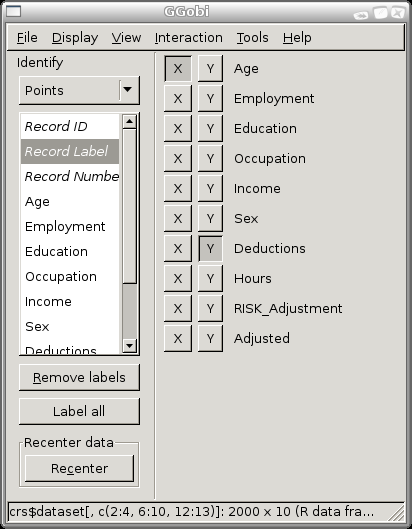
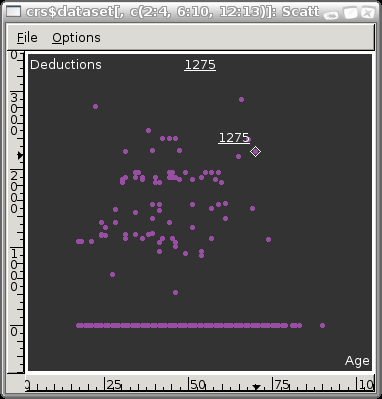
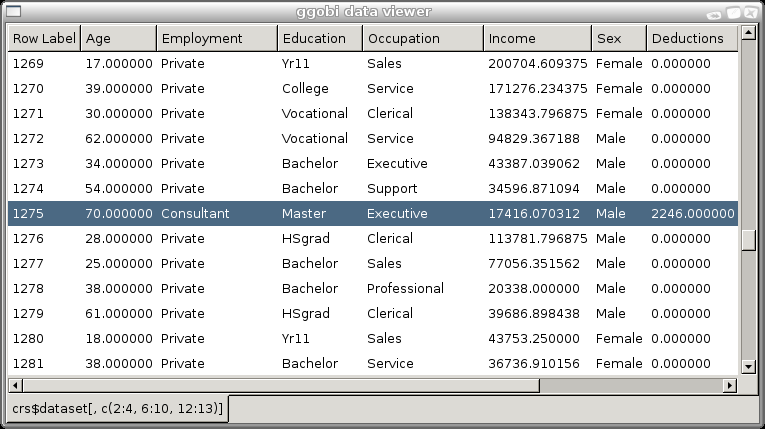
Copyright © Togaware Pty Ltd Support further development through the purchase of the PDF version of the book.