
Desktop Survival Guide
by Graham Williams


|
DATA MINING
Desktop Survival Guide by Graham Williams |

|
|||
|
R is a command line tool that is initiated by typing the command R (that is capital R--R is case sensitive) into a command line window (e.g., a gnome-terminal in GNU/Linux) or by opening R from the desktop icon (e.g., on MS/Windows and Mac/OSX). This assumes that we have already installed R (and Rattle), as detailed in Appendix A.
One way or another we should see a window (Figure 2.1) displaying the R prompt (>), indicating that R is waiting for our commands. We will generally refer to this as the R Console.
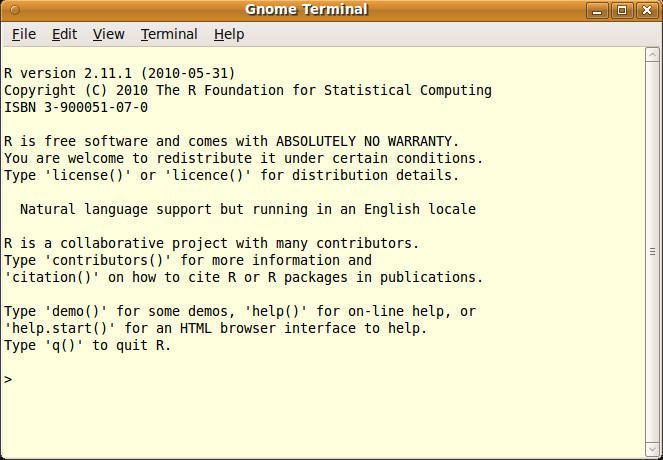 |
We start Rattle by loading the package into the R library, and then calling the rattle command, with an empty argument list, like this:
> library(rattle) |
Rattle: Graphical interface for data mining using R. Version 2.5.40 Copyright (c) 2006-2010 Togaware Pty Ltd. Type 'rattle()' to shake, rattle, and roll your data. |
> rattle() |
We will then see the Rattle GUI displayed, as in Figure 2.2.
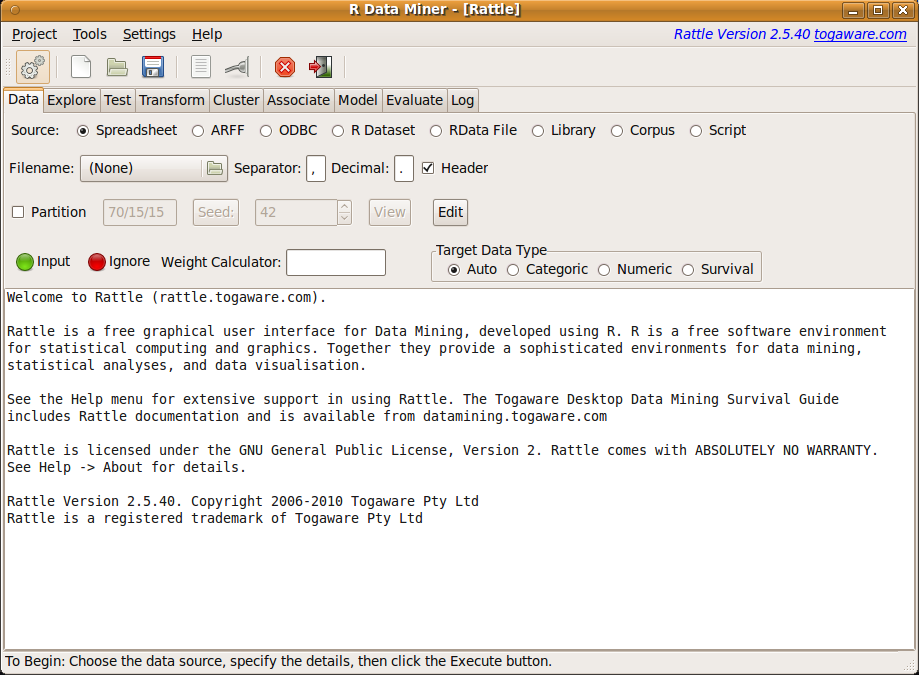 |
The Rattle user interface is a simple tab-based interface, with the
idea being to work from the left-most tab to the right most tab,
mimicking the data mining process (see Section ![[*]](crossref.png) )
itself.
)
itself.
The key to using Rattle, as hinted at in the status bar on starting up Rattle, is to supply the appropriate information for a particular tab and to then click the Execute button to perform the action. Always make sure you have clicked the Execute button before proceeding to the next step.
Copyright © Togaware Pty Ltd Support further development through the purchase of the PDF version of the book.