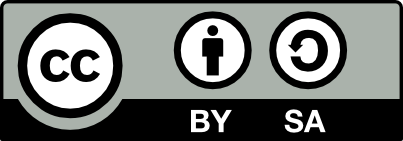92.35 DVD Backups and Duke Boxes
{#sec:video:dvd-backups} {#sec:videorip}
ogmrip thoggen video-dvdrip transcode vcdimager mplayer-686 subtitleripper mencoder-686 acidrip ripmake, ripmake vobcopy
TODO: Review handbrake-gtk and handbrake-cli
First, a warning. There are legal issues around our rights when we purchase a movie on DVD. It would seem reasonable that having purchased a movie on DVD we, the owner, have the right to watch that movie however and wherever we choose and to have a backup copy in case of accident. In some countries, this right might also actually be the law, despite what commercial self interests might have us believe.
Making a copy of our own DVD, perhaps for backup or for a creating a
hard disk duke box (using a networking digital media appliance like
the LaCinema or MviX devices), is simple with the right tools.
Because of uncertainties around the legal issues some of the required
packages for Debian might only be available from a special archive (by
adding the following to /etc/apt/sources.list using the
editsources command of wajig):
% Replaced “deb ftp://ftp.nerim.net/debian-marillat” on 060507
A variety of tools have been developed for processing DVDs. Many of these tools use the very sophisticated transcode package underneath, whilst providing simpler graphical user interfaces that use sensible defaults.
My preferred DVD backup tool % as of 080327 is acidrip (Section ??). It provides a clean, simple and self documenting GNOME GUI for backing up DVDs and supports subtitles. It can be used to generate an avi file, which is generally quite good quality. This can be converted to svcd, if wanted, using ripmake, ripmake (Section ??), or to a DVD using the older and no longer distributed tovid package and its GUI tovid-gui (see also Section ??).
The GNOME based arista is an alternative (31 May 2010).
Another very good backup tool is OGMRip (Section ??), a GNOME application for ripping and encoding DVD into the open standard DivX/OGM files (with filename extension ogg) using a wide variety of codecs. Specific titles are extracted from a DVD, producing good quality with support for subtitles.
An even simpler tool that works well if we don’t need subtitles % as of 080327 is thoggen which will extract the video encoding into an ogg container.
Another simple tool to backup a single title from a DVD and to resize it to fit on a 4.7GB DVD+RW for storage is dvrequant (Section ??).
A command line tool to help backing up a DVD to an avi file is ripmake, ripmake (Section ??). This provides a simple to use command to read a DVD and to covert it to an avi file for viewing on a computer or into svcd format for burning to one or more CDs perhaps for use in consumer VCD players (svcd tends to be of lesser quality). Ripmake, Ripmake builds a script file that attempts to capture default values used in processing the video with transcode, and you could fine tune the script file if you wanted.
Dvdrip, Dvdrip (Section 92.35.2) provides a tab-based GUI interface to transcode, with the idea of progressing through the tabs for each step of the process of creating your avi file.
A simple script from the Internet (mencvcd) also provides a one stop shop for backing up a DVD as SVCD. The underlying command line tools (Section ??) provide direct access to the same functionality.
In the event that you have lost or damaged the original DVD you can create a new DVD from your video files using the older tovid pacakge. See the recipe at http://tovid.sourceforge.net/howto.html for details. Tovid (Section ??) can be used to build a DVD iso image from any video format to burn to a DVD for playing in a consumer DVD player. This ia also a great way to transfer your digital home videos to DVD.
With these tools you can make backup copies (in numerous compressed video formats) of DVDs that you own and for your personal use. You can copy the video onto your hard disk for archiving and watching directly, keeping the original in a pristine state. You’ll need lots of disk space though (a DVD movie contains up to 9GB and converting needs further disk space).
92.35.1 AcidRip: Simple GUI for DVD to AVI
AcidRip presents a clean GNOME graphical
interface for converting a DVD directly to an avi file
(without temporary copies of the DVD). Generally, creating a 1GB file
for every hour of video produces a good quality backup. If we specify
more than a single file then Acidrip will split at
chapter breaks (we can, later on, use avisplit to split a
video into smaller chunks, and avimerge to combine video
clips—see Section ??). The Queue
tab of acidrip displays the mencoder
command line that is generated and run. Extensive use of tooltips
provides excellent interactive advice on using the tool.
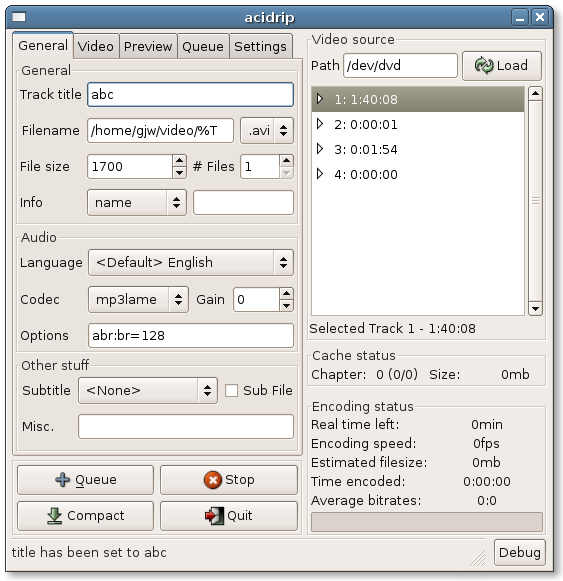 The AcidRip interface for converting a DVD to AVI,
showing a sample DVD with the longest title selected and File
size reset to 1700. {#fig:acidrip-general}
The AcidRip interface for converting a DVD to AVI,
showing a sample DVD with the longest title selected and File
size reset to 1700. {#fig:acidrip-general}
Recipe:
- Startup acidrip and it will read the DVD and select the longest title—be patient and pay attention to the status bar at the bottom since it may take a few seconds while it determines information about the DVD;
- Change the
Track titleif you like (this is used as the filename stem - the %T); - Choose the
File sizeand\# Files. Perhaps 1000 for each hour of video to get a reasonableBits/Px(about 0.2) on theVideotab; - Set
Infotonamethe movie; - Select a
Subtitleif desired; - On the tab, click the Detect button for cropping to the correct size;
- On the tab, check that the Scale option is off so that you get the original size;
- On the tab you can choose to watch a bit of a preview of the resulting movie;
- When you are ready, click the Start button and over the next few hours the work will be done. Note that the main window collapses to a progress window while the work is being done.
There is a bit of a strange interaction between setting the number of files and the file size, and the Bits/Px value. Bits/Px changes if you change the 700 to 1400 with 1 file. But change 1 file to 2 files at 700 and the Bits/Px do not seem to change? Should be the same as 1400 by 1 file, and it is if you change the 1400 back to 700 and 2 files!
92.35.2 Dvdrip: Comprehensive Gnome GUI for DVD
Dvdrip is a GUI to numerous command line tools including mplayer and transcode which do the bulk of the work. Dvdrip provides a comprehensive and intuitive interface and a reminder of the vast array of options available. There are many options, but let’s hope we can get bye with the defaults!
Generally, the steps involved in converting your DVD to
avi start with loading your DVD, starting up
dvdrip, opening a new project (which then displays a
bunch of tabs for you to work through). After specifying where you
want the files to be saved, go to the RIP Title tab, select
the title you are interested in (perhaps it is the longest time) and
perhaps View the video to check it is the one. When ready,
click the RIP button. The vob files will be in
the directory you selected, under vob/, and the title number.
Now proceed to the Clip \& Zoom and then Subtitles
tabs to see if there is anything you want to change (e.g., add
subtitles). Then on the Transcode tab, click the
Transcode + Split button and the avi files will
be in the avi/ folder (after a few hours for a decent length
video).
92.35.3 DvRequant: Downsize a DVD
{#sec:dvrequant}
The dvrequant command is not packaged for Debian. It is available as part of the older tovid package.
Dvrequant will rip one title from a DVD-9 disk (the usual movie DVDs) and resize it to fit on a DVD-R 4.7. Simply run the command:
This creates a sub-directory in the current directory with the name of
the DVD. It then extracts the audio (as ac3), probably
into a file called langa.ac3. Next the video is ripped,
probably to the file video_out.m2v.
The DVD image is constructed (with file name extension iso) and you are asked to insert a blank DVD onto which the image is burnt:
92.35.4 OGMRip: Gnome DVD Backup
{#sec:ogmrip}
I continually received % 080327 ``Unknown error while extracting subtitle stream.’’ Under Edit->Preferences, changed Container to AVI and Video to Lavc Mpeg-4 and subtitles to VobSub, and it worked (not sure which had the effect). Seems like a missing dependency. Perhaps needed vobcopy? Also found autocrop not working - cropping to only something like 25% of the full screen! I turned off autocrop and looks okay.
92.35.5 Ripmake: Command Line Tools
{#sec:dvd-command-line} {#sec:ripmake}
Ripmake, Ripmake (see http://www.lallafa.de/bp/ripmake.html) automates many of the decisions required to generate an avi or svcd from a DVD or a copy of a DVD. It is also heading toward generating DVDs. Its philosophy is to generate a script (using a Makefile) that encapsulates all of the automatic decisions which the user can then choose to override if desired.
Generally, avi is a better format and okay if you only view on computer, but there aren’t many DVD players that can play an avi file (although portable media players, such as the iRiver PMP-140, as well as the Sigmatek DVD players play avi files). For backup you could regenerate the DVD (but it will be less quality) and thus if you lose or damage your original DVD at least there is some hope. For viewing the backup on consumer DVD players that support svcd, then of course generating svcd would be the way to go!
To generate an avi version of the DVD:
$ ripmake /dev/dvd avi
$ make -f dvd-avi.mak (generates a sample)
$ gxine dvd-avi-SAMPLE.avi (view the sample)
$ make -f dvd-avi.mak rip (generates avi collection)
$ gxine dvd-avi-CD1.avi
$ gxine dvd-avi-CD2.aviTo choose a different size for each of the output files (the default
is 700MB) use the -C option:
To select title 2 rather than the defualt (longest) title use the
-t option: option:
To include English subtitles use the -s option:
To convert an avi to an svcd:
$ ripmake -n pal dvd.avi svcd (-n pal to ensure PAL SVCD)
$ make -f dvd-svcd.mak
$ gxine dvd-svcd-SAMPLE.mpg
$ make -f dvd-svcd.mak ripTo generate an svcd from a DVD the process is:
$ ripmake /dev/dvd svcd (-s 650 to set CD-R size)
$ make -f dvd-svcd.mak (generates a sample)
$ gxine dvd-svcd-SAMPLE.mpg (view the sample)
$ make -f dvd-svcd.mak rip (generates disks)
$ cdrdao write dvd-svcd-CD1.cue (burn a CD-R)
$ cdrdao write dvd-svcd-CD2.cue
$ ...If you have a copy of a DVD in the folder xyz (which contains
the VTS_01_1.VOB file, for example) and want to generate an
SVCD then replace /dev/dvd/ above with the name of the folder
(e.g., xyz) and replace dvd in the other lines with
xyz.
Note that the size of a CD is usually quoted as the size of a CD in data mode (whitch uses 2048 bytes/sector). When mastering a VCD/SVCD we are usually talking in terms of raw mode (2324 bytes/sector). Note also that ripmake uses the common data mode size and internally converts to raw mode so that 700MB is usually the correct size for a 800MB VCD/SVCD (in raw mode). We introduce a number of associated command line tools for dealing with DVDs. These tools are actually the foundations of other front-ends, including ripmake, ripmake, acidrip, and dvdrip, dvdrip.
Your donation will support ongoing availability and give you access to the PDF version of this book. Desktop Survival Guides include Data Science, GNU/Linux, and MLHub. Books available on Amazon include Data Mining with Rattle and Essentials of Data Science. Popular open source software includes rattle, wajig, and mlhub. Hosted by Togaware, a pioneer of free and open source software since 1984. Copyright © 1995-2022 Graham.Williams@togaware.com Creative Commons Attribution-ShareAlike 4.0